Understanding the Comparison Results
At its core, the DeltaV2 format simplifies the representation of the ‘A’ and ‘B’ documents by combining them into a single document. In this format, deltaxml:deltaV2 attributes (within the DeltaXML namespace) are added to elements where differences exist. These attributes may contain one of the following values: A, B, A=B, or A!=B. Here, ‘A’ or ‘B’ signifies the document source, while the ‘=’ or ‘!=’ separator indicates whether the matching source elements are the same or different. Additional elements within the DeltaXML namespace are utilised to represent modified text or attribute nodes.

This format is designed to be compact, ensuring that code processing it remains clean and efficient.
Tracked changes
Several XML editors offer a tracked changes feature integrated into an Author Mode with a WYSIWYG view. The output generated by XML Compare can be represented as tracked changes within these supported tools. This allows detected changes to be conveniently accepted or rejected, and further edits can be made within the chosen editor. Some of the supported editors include oXygen XML Editor, PTC ArborText, XMetaL, and Adobe FrameMaker.

Further processing
XML Compare utilises XML to represent changes, facilitating the application of standard XML technologies such as XSLT through an API and Pipeline Configuration architecture. This allows the creation of complex information pipelines from a set of simple, proven components.
One of XML Compare’s key features is the ability to define a comparison pipeline for processing your delta. This pipeline enables the specification of input and output filter chains to be applied to the data before and after a comparison. This functionality enhances the processing of delta files into standards-compliant output files, representing changes using the grammar of the input file format exclusively.

Find out more about configuration with DeltaXML.
Best practices
Efficient XML file comparison is vital for accurately tracking changes and ensuring data integrity. To achieve efficient comparison, consider the following tips:
Firstly, choose the right tool for the job. Selecting a reliable and feature-rich XML comparison tool is essential. Look for tools that offer comprehensive comparison features, support for large XML files, and configuration options.
Secondly, adjust the comparison settings according to your specific requirements. Some XML comparison tools provide various comparison options and settings, allowing you to customise the comparison process. Adjusting settings such as ignoring whitespace, case sensitivity, and namespace handling can enhance the accuracy of the comparison results.
When comparing XML files, carefully review and interpret the comparison results. Take the time to understand the differences identified by the comparison tool, including added elements, deleted elements, and modified elements. Pay close attention to subtle differences, as they may significantly impact the functionality of the XML files.
Finally, to optimise the comparison process, consider automating repetitive tasks. Some XML comparison tools offer batch processing and scripting capabilities, enabling you to automate the comparison of multiple XML files. Automating the comparison process can save time and reduce the risk of human error.
Ready to start comparing?
XML Compare offers a versatile and efficient solution for comparing XML files, ensuring accurate tracking of changes and maintaining data integrity. Whether integrated into existing workflows and systems using JAVA and REST APIs or used through the command-line, XML Compare provides a straightforward approach to XML file comparison.






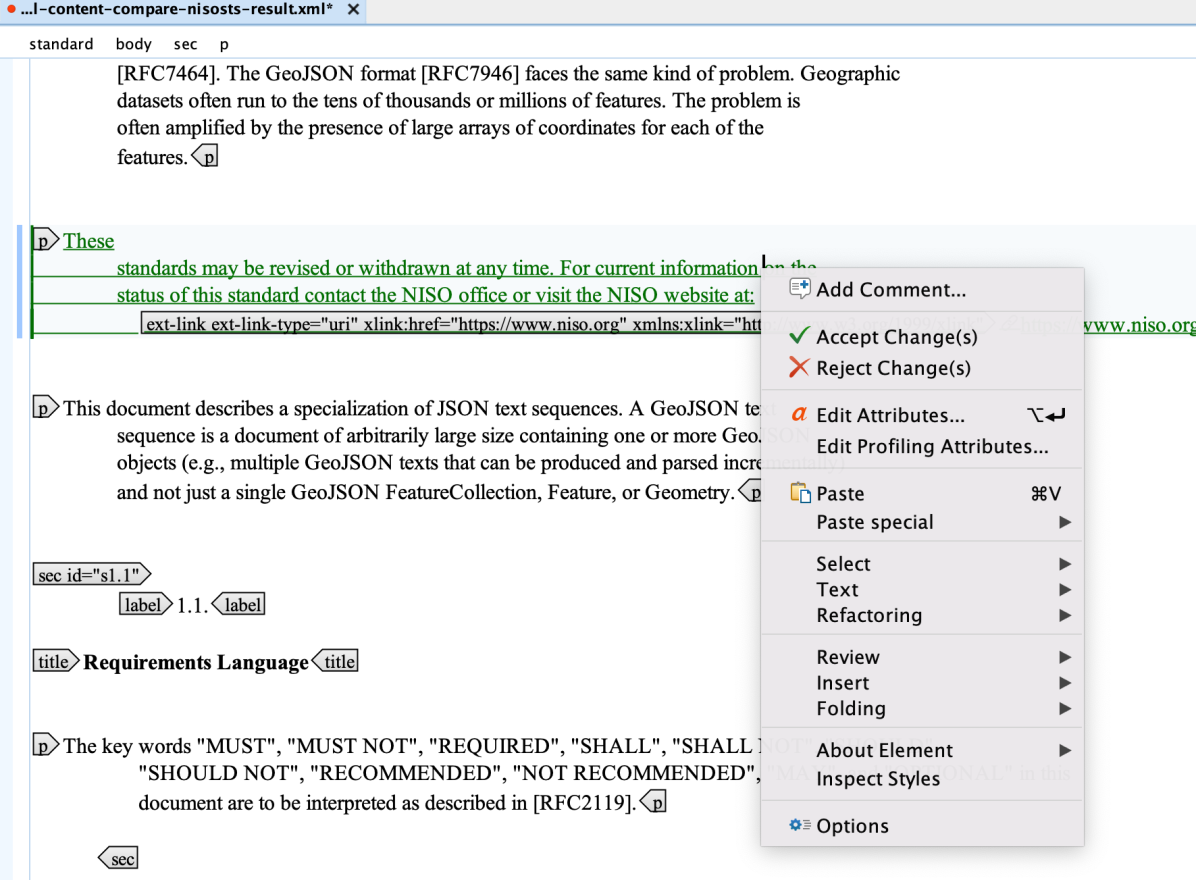
















Leave a Reply
Want to join the discussion?Feel free to contribute!